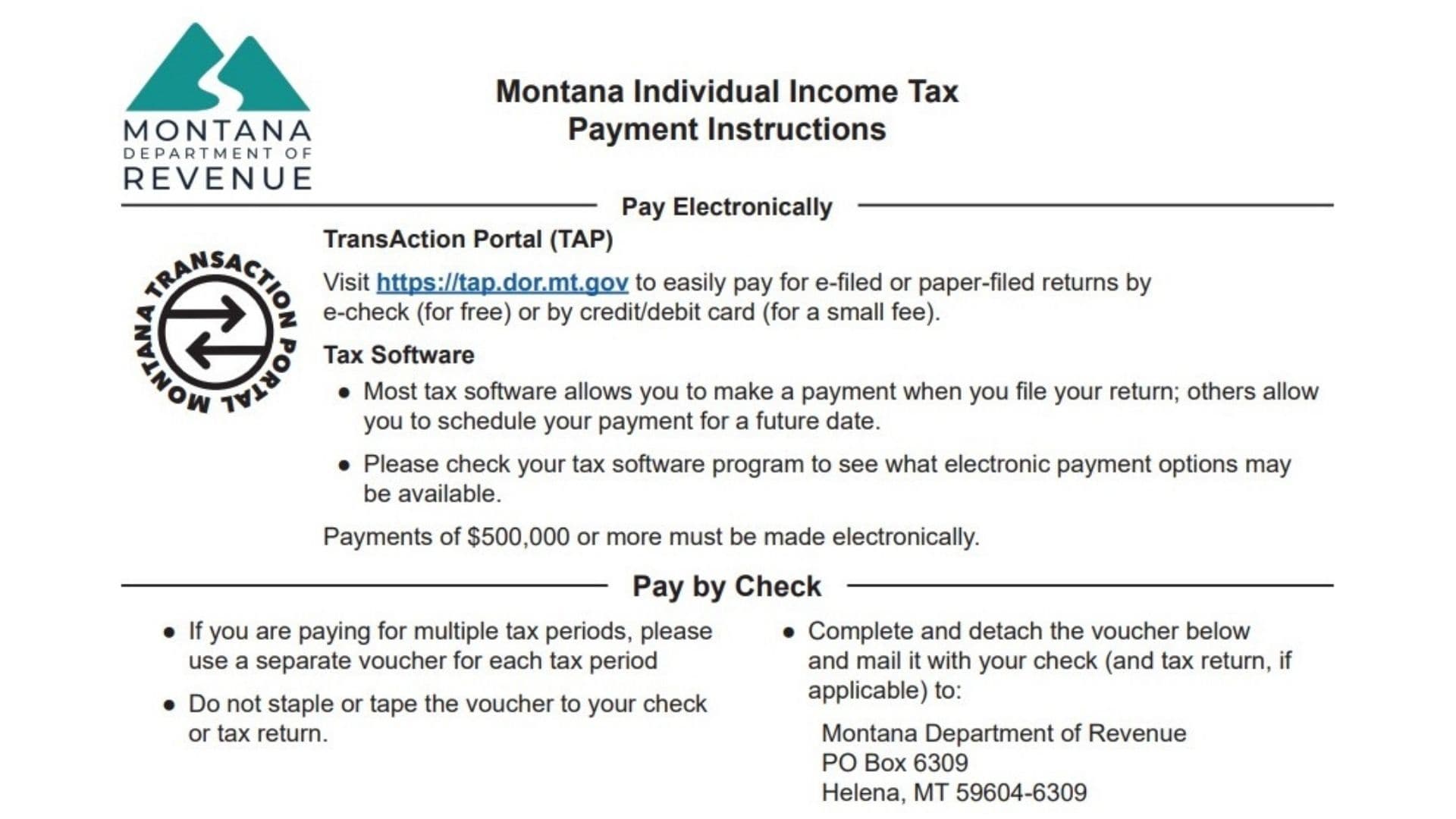The Montana Individual Income Tax Payment Voucher (Form IT) is a payment slip issued by the Montana Department of Revenue that taxpayers use to submit income tax payments by check or money order. It helps the department apply your payment to the correct account and tax year. You’ll use this form when you owe tax with your return, make estimated quarterly payments, or pay additional amounts due on an amended return.
Essentially, Form IT acts as a bridge between your payment and your tax record. When filled out correctly and mailed with your check, it ensures your payment is credited promptly and avoids delays or misapplied funds. If you prefer, you can pay electronically through the Montana TransAction Portal (TAP), which accepts e-check (free) or credit/debit card (small fee) payments. The department requires any payment of $500,000 or more to be made electronically.
How To File Montana Form IT
You can file and pay using one of two methods:
1. Pay By Check
- Use a separate voucher for each tax period you’re paying.
- Do not staple, tape, or attach the voucher to your check or tax return.
- Write your Social Security Number (SSN) and tax year on the memo line of your check.
- Detach the voucher at the dotted line and mail it with your payment (and return, if applicable) to:
Mailing Address:
Montana Department of Revenue
PO Box 6309
Helena, MT 59604-6309
2. Pay Electronically
- Visit https://tap.dor.mt.gov (the TransAction Portal) to pay for either e-filed or paper-filed returns.
- You can pay by e-check (no cost) or by credit/debit card (small convenience fee applies).
- Most tax software lets you pay automatically while filing or schedule payment for a future date—check your software for available options.

How To Complete Montana Form IT
Follow these instructions carefully to ensure every detail is accurate:
Top Section – Taxpayer Information
- Name: Enter your full legal name exactly as shown on your tax return.
- Phone: Provide a current phone number in case the Department of Revenue needs to reach you about your payment.
- Write your ID and tax year on your check memo line — this is crucial for applying your payment correctly.
Payment Type Boxes
Mark only one of the following boxes to indicate why you’re sending payment:
- Tax due with return or extension payment:
Select this if you owe tax for the current year or if you’re paying tax owed when filing under an extension. - Estimated payment:
Check this box if you’re making a quarterly estimated tax payment for the current tax year. Use one voucher for each quarterly payment. - Payment with amended return:
Mark this if you are submitting payment for a previously amended Montana individual income tax return.
Line 4 – Period Ending Date
Write the ending date for the tax period you’re paying—for example, 12/31/2024 for the 2024 tax year.
Line 5 – SSN
Enter your Social Security Number (SSN). If you’re filing jointly, include the SSN of the primary taxpayer listed on your tax return.
Line 6 – Amount Paid
Clearly enter the exact dollar amount you are paying. Ensure it matches the amount on your check or electronic payment authorization.
Important Tips
- Use one voucher per tax period; don’t combine payments for multiple years.
- Never staple or tape the voucher to your check or return — keep them separate.
- Double-check all figures and identification numbers for accuracy.
- If you’re paying a large amount ( ≥ $500,000 ), you must pay electronically through TAP.
- Retain a copy of the completed voucher and your check for your records.
Mail your payment to:
Montana Department of Revenue, PO Box 6309, Helena, MT 59604-6309
Or pay securely online at https://tap.dor.mt.gov
Godspeed.